CUSTOM
SOLUTIONS

BACK
PRICES
ORDER
HOME
|
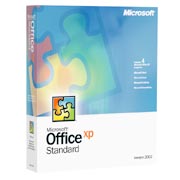
Product Overview for Microsoft Office XP
Standard
Microsoft Office XP Standard is designed for users who require only the core desktop productivity tools,
integrating productivity innovations throughout its programs to transform the traditional Office suite
into a smarter overall work experience. By simplifying productivity, enabling collaboration for everyone,
and extending Office beyond the desktop, Office XP Standard streamlines processes and makes it easier
for everyone to create and share important information.
Office XP Standard includes the core Office XP programs-Microsoft Word, Excel, Outlook, and PowerPoint.
BENEFITS
- Works with you. Whether you're working on your PC, company intranet or the Web, new
context-sensitive smart tags pop up with the options you need-right when you need them. No digging
through menus!
- Hands you tools. Now tasks that once required multiple steps are just one click away. The
secret? The new task pane. The bottom line? You'll use more of the software features in Office XP, to
get more done in less time.
- Guards your work. Relax. Your work is safe with Office XP because AutoRecover saves it at
regular intervals while you work. Prone to sudden power outages? Relax again. Document Recovery is
designed to save your PCs work-in-progress.
WHAT'S NEW
Smart Tags
Microsoft Office Smart Tags are a set of buttons that are shared across the Office applications. These
buttons appear when the user needs them (such as when a user makes an error in an Excel formula, when
Word automatically corrects a user's action, or when a user pastes some data) and gives the user the
options they need to change the given action or error.
Task Panes
Office XP applications give users easy access to their important tasks in a single integrated view.
From the Task Pane, which appears on the right side of the screen, users can perform searches, open or
start a new document, view the contents of the clipboard, format their documents and presentations, or
even access translation and template services via the Web.
Note: Different Task Panes are associated with specific applications. Each individual application's
Product Guide highlights the Task Panes unique to the given application.
Paste Options Smart Tags
Multiple paste options allow users to decide whether they want to paste their data as they originally
copied it, change the style so that it fits the style of the document they are pasting the data into,
or apply specific characteristics to the data, based on the content.
AutoCorrect Options Smart Tags
This feature provides an easy mechanism for users to control and modify automatic behavior that takes
place within the Office applications. Users can undo an auto correction, choose to not have that
correction take place in the future, or access the AutoCorrect Options dialog box without needing to
search for it under the Tools menu.
File New (Task Pane)
As part of the Task Pane, creating a new file or opening an existing file is made simpler. Not only
can users quickly open a new file from within the task pane, but they can also create a new document
from a template that lives on the Web, create a new document from an existing document, or get a list
of their most recently used templates or documents.
Speech
Office XP increases user productivity by supplementing traditional mouse and keyboard execution with
voice commands. Users can dictate text, make direct formatting changes, and navigate menus using
speech and voice commands.
Note: Speech is currently available for U.S. English, Simplified Chinese, and Japanese languages.
Handwriting
Office XP enables users to take handwritten notes on their handheld device and upload their notes as
text directly into their Office applications. Users can also write directly in Word XP and keep the
document in handwriting or convert it to typed text. Furthermore, East Asian users will be able to
handwrite characters in Japanese, Chinese, and Korean, and Word will automatically convert it to the
correct typed character.
Office Document Imaging
The new Office Document Imaging functionality, which takes advantage of Optical Character Recognition
(OCR) technology, enables users to scan multi-page documents, view those documents, and reuse that text
in their Office applications. Furthermore, users can locate their imaged documents at a later time
using the full text search capabilities built into Office.
Streamlined User Interface
Office XP has a new look and feel that improves the user's Office experience. This includes removing
visually competing elements, visually prioritizing items on a page, increasing letter spacing and word
spacing for better readability, and defining foreground and background color to bring the most important
elements to the front.
Compress Pictures
The Office XP Compress Pictures feature enables users to compress images within their Office files.
Users can select the intended use of the file (Web, print, screen display, etc.) and designate whether
one or all images in the file should be optimized. The images are then shrunken and compressed in a
manner that minimizes the size of the image without minimizing the visual quality of the image.
Office E-mail Introduction
Microsoft Office E-mail contains an introductory field, which enables users to enter a short
introduction at the top of the message when sending mail from an Office application. This eliminates
the need to change the body of the document the user is sending.
Ask A Question
Office XP enables users to type a question without launching the Answer Wizard or the Office Assistant.
Even if the assistant is turned off or hidden, the question is answered in an Answer Wizard balloon.
Context Sensitive Smart Tags
In previous versions of Office, Word and Excel were smart enough to recognize URLs and e-mail names
and assign links associated with these items. Users could then activate the items by clicking on them.
Word XP and Excel XP extend this functionality to include information from Microsoft Outlook or the
Web, including names, dates, addresses, phone numbers, places, and stock symbols. Because these Smart
Tags are extensible, organizations can create their own.
Search (Task Pane)
As part of the Task Pane, the new search capabilities of Office XP make it simple to find text in a
document. Users can also find files or folders-regardless of where they are stored-without needing to
leave the document they are working on. Furthermore, users can index the files on their machine.
The result is faster and more comprehensive searches.
Save to MSN
Using MSN Communities, users can save their documents to a file cabinet on the Internet, which can be
private or public. This allows users to easily share files on the Internet without ever leaving
Microsoft Office. MSN Communities uses Passport as its authentication mechanism.
Office Template Gallery
Provides hundreds of professionally designed templates on the Web that can be accessed and edited
directly within Office.
Media Gallery
Thousands of clip art images, sounds, photos, and animations are available on the Web and can be
accessed from Office XP applications. The Clip Gallery Live is updated monthly so that users can
constantly extend their design possibilities.
My Data Sources
A new folder in the My Documents folder keeps track of the data sources that users have previously
accessed. This enables users to quickly find a connection to a database or other data source without
having to spend time searching for it.
Document Recovery
Microsoft Word, Excel, Access and PowerPoint give users the option of saving their current files at
the time an error occurs in an application. As a result, users spend less time recreating their
documents, spreadsheets, databases, and presentations.
Application Error Reporting
In Office XP, the applications can automatically report any errors that occur directly to Microsoft or
the user's corporate IT department. This gives Microsoft (or organizations) the data needed to further
diagnose and correct these errors as well as to provide users with direct access to workarounds or
other information on the error.
Application and Document Recovery
This provides a safer method for shutting down an application that is not responding. Users can choose
to shut down a non-responding application while initiating recovery of the document. They can also
report the problem to Microsoft or their corporate IT department at the same time.
Repair and Extract
Microsoft Word and Excel can automatically invoke this corrupt-document repair and recovery
functionality in the event of an error or a failure to load a file. Users can also invoke this
functionality by choosing Open and Repair from the File Open dialog box (the drop-down menu to the
right of Open).
Auto Recover
Automatic recovery has been added to Microsoft Excel and Microsoft Publisher. Users can choose how
often files are automatically saved. If an error occurs, the recovered file is opened, and users have
the option of discarding the file, saving it over the original, or saving it as a separate file.
Safe Mode
Office XP can recognize common problems associated with booting up an application and can
automatically run the appropriate work-around. This enables the user to launch the application in
the event of a boot-related error, thus preventing unnecessary downtime.
Digital Signatures
Office XP gives users the ability to digitally sign entire documents. This enables users to know if
a document has come from a trusted source as well as if the document has been altered from its
original state.
Single Security Tab
The security options for each application are now available under a single tab under Tools>Options.
This makes it easy for users to access their security options without having to go to multiple locations.
Visual Basic for Applications Installation Options
Administrators and/or users have the option of removing Visual Basic for Applications from Office
installations on a user, group, or organization-wide basis.
Send for Review
Office understands each user's specific role in the review cycle and gives each user the tools
needed to successfully collaborate on documents. When a document is sent for review (from the File > Send
To menu), the correct reviewing tools are automatically turned on for others to review. Furthermore,
when the document is sent back, users can merge the changes back into the original document.
MSN Messenger Integration
When an Outlook user opens an e-mail message (or views it via the Preview Pane) or a contact card, he
or she can identify whether that person is online. Users can then immediately initiate an MSN Messenger
session from within Outlook.
Outlook Free/Busy Sharing
Using Microsoft Outlook, users can share Free/Busy information with others over the Internet. This
makes it easy to schedule meetings among Outlook users who do not share an Exchange server.
Propose New Time
When receiving a meeting request, users now have the option of proposing a new meeting time to the
meeting organizer rather than just declining the request. Furthermore, users who have Exchange server
will be able to see the free and busy times of each attendee before submitting the new meeting time.
Group Schedules
Users can save multiple group calendars within Outlook for quick and easy access to their team or
conference room schedules. Within this single calendar interface, users can view the free and busy
times of their group as well as easily send e-mail or set up an appointment with the entire group.
XML Support in Excel and Access
Excel now supports Extensible Markup Language (XML). Users can load and save generic, well-formed,
and spreadsheet XML directly into Excel. Furthermore users can query XML spreadsheets from the Web
and thereby analyze important Web data. Access users can easily import or export XML schema and data
documents into and out of Access. Users can automatically import the XML tables or access advanced
options to customize the import.
Smart Tag Extensibility
In addition to the Smart Tags that will ship as part of Word and Excel, third parties can tie in to
the Smart Tag technology to offer their own solutions for Office XP users. For example, an organization
can create a Smart Tag that links the user directly to all the organization's customers, orders,
prices, and more, when the user simply types in an order number into Excel.
Intelligent Setup
When upgrading from a previous version of Office, Setup analyzes a user's current configuration and
intelligently installs the same components.
Custom Maintenance Wizard (CMW)
This feature gives administrators the ability to maintain and configure Office XP after it has been
installed. Among the options available to the administrator is the ability to add or remove files,
programs, or components of an installation. Administrators also have the ability to change settings
for a given install and to change Outlook configuration settings. The Custom Maintenance Wizard
options mirror those of the Custom Installation Wizard.
Save My Settings Wizard
With this wizard, users can save their settings directly to a file or up to the Web (using Microsoft
Passport for authentication) where they can easily access them and apply them to another machine.
Users no longer have to recreate their settings on a second machine (such as a machine at home) or a
new machine. In addition, this feature saves time for administrators who can quickly move settings
from machine to machine.
Setup from HTTP
Office XP can now be installed directly from a Web Server instead of just from a file share on the
organization's network. This includes installation support from HTTP, HTTPS, and FTP.
Save/Open from Exchange
Documents can be saved directly from Office into the Web Storage System using the File/Save As dialog
box. Documents are easily retrieved from Exchange 2000 into Office using the File/Open dialog box,
enabling users to utilize the security, replication, accessibility, powerful application and workflow
capabilities of Exchange as a store. Office users can store e-mail, tasks, documents, or spreadsheets
in a single folder and can access this folder from any client, including the Windows Explorer, Outlook,
Outlook Express, or a Web browser.
Document Properties
The Web Storage System allows custom properties such as document author, workflow recipient, or
description to be stored with each item in the database. This provides powerful opportunities for
rich viewing, indexing, searching, and organization of information. Any number of properties can be
stored with each item, and the set of properties can be different for each item.
Built-in Content Indexing and Search
The Web Storage System includes built-in indexing for high-speed, accurate, full-text searches,
enabling users to find content quickly and easily. Users of Outlook can search for documents in the
Web Storage System as easily as they search for e-mail messages today, increasing their productivity.
Users can use the same Outlook search interface they have become accustomed to, but the queries are
significantly faster. Furthermore, users can find matches in documents both attached to e-mail messages
and stand-alone, rather than only in messages.
Support for Web Distributed Authoring and Versioning (DAV)
Web DAV is a new HTTP-based protocol that people can use to collaborate seamlessly on documents over
the Web, regardless of their authoring tools. With Web DAV, users can perform basic remote file
operations (for example, copy, move, and delete) across the Web. The support for Web DAV in Exchange
2000 enables Office documents to be stored directly into Exchange Server, facilitating working with
and searching for important Office files.
Digital Dashboard Support
Users can easily create Digital Dashboards to access their important information from Office or the
Web right from within Outlook version 2002.
STANDARD FEATURES
File Format Compatibility
The file formats are backward-compatible with Office 2000 and Office 97 (with the exception of
Access 97). Users of Office XP, Office 2000, and Office 97 can seamlessly share documents with one
another.
IMPROVED FEATURES
Office Clipboard (Task Pane)
An improved clipboard enables users to copy up to 24 pieces of information at once across all the
Office applications or the Web and store them on the Task Pane. The Task Pane gives users a visual
representation of the copied data and a sample of the text, so they can easily distinguish between
items as they transfer them to other documents.
Office Assistant
The Office Assistant is hidden by default. It appears when Help is activated and hides itself when
Help is completed.
Help Window Improvements
An improved user interface enables users to easily access important help topics, Web sites
(such as Product Support Services and Office Update), and a "What's New" catalog where they can
learn about new areas of functionality in each application.
Web Queries
When in Excel, users can easily access, analyze, and refresh data from the Web. When information
from the Web is copied into Excel, a Smart Tag appears, giving users the option to create a refreshable
query. Users can then manually refresh the data, or they can identify how often Excel should
automatically refresh the data. Users can also create these Web Queries by simply dragging and
dropping a Web page into Excel.
Print From Browser
Users can print an HTML file from the original Office application in which it was created. If a user
chooses to print an Office HTML file, Internet Explorer launches the appropriate application. This
provides users with a significantly higher quality printing result.
Web Options Compatibility
Office makes it easy for users to target a particular level of browser when creating documents for the
Web. This is done via a new "Browsers" tab in Web Options. This tab brings together all the
browser-specific options. Users can choose their target browser from a drop-down menu and set
specific browser options in their documents.
Insert Hyperlink Dialog Box
Enhancements to the Insert Hyperlink dialog box make it easier for users to link to files in the Web
pages they are working on. The dialog box shows a list of files and folders from the current folder
in the Web page and allows users to switch to another open Web page.
Document Password Encryption
Word and Excel offer improved password encryption options, and PowerPoint has it for the first time.
These applications offer the choice of using the standard CryptoAPI, a stronger encryption algorithm
than previous versions. Default encryption remains the same (for backward compatibility) while the
stronger encryption is offered as a choice.
Compare and Merge
Office XP gives users the ability to merge together comments and revisions from multiple reviewers.
The author (document owner) can then accept and reject one or all revisions.
Markup
Changes in Word and PowerPoint are represented by "markups" in the right margin of the document. These
markups identify revisions or comments from a reviewer, but do not obscure the original document or
affect its layout. This gives the user a more comprehensive view of the changes that have been made.
Reviewing Toolbar
The reviewing toolbar gives users a variety of views and options when reviewing documents. For example,
users can filter the document to view changes by specific reviewers or by all reviewers. Users can
also step through each change and accept or reject the changes individually, or they can accept or
reject all of the changes at the same time.
Office Web Components
A variety of improvements have been made to the Excel Web Components, such as support for loading
native Excel files, support for named ranges, multiple worksheets, wrapped texts, and the ability
to publish entire workbooks with interactivity to the Web. The Excel PivotTable component offers
conditional filtering on a range of expressions for filtering data. Finally, Office XP extends the
object model for the components that allow developers to build custom solutions that deliver data to
the browser.
Custom Installation Wizard (CIW)
A variety of improvements have been made to the Custom Installation Wizard. These include the ability
to remove files at the time of installation (e.g., outdated add-ins), set security levels for each
application, and customize Outlook in a variety of new ways.
Policy Support
Policy support for new features include improved respect for system policies. Office XP provides
added policy support for a majority of the new Office XP areas of functionality (where appropriate).
Administrators can now set policies that control the various Office security settings (such as being
able to turn on/off VBA support) and Office Task Panes (such as turning it on/off or adding new links).
International Support
A variety of International improvements have been added to Office XP. These include independent setup
for each language (which makes it easier to add or remove specific languages), a new Multi-Language
Pack setup wizard, and automatic detection of Operating System language settings.
Support for Windows Terminal Server
Office XP has made a variety of improvements on its interaction with Windows Terminal Server. For
example, installation is made simple because administrators can simply run setup when installing
Office XP rather than needing a custom transform. Furthermore, certain complex graphics such as menu
fading and smooth scrolling are turned off automatically when a user is connected to a remote machine.
This creates an improved application performance for the user.
SYSTEM REQUIREMENTS
Office XP Standard
Computer/Processor
The recommended system is Windows 2000 Professional on a computer with a Pentium III processor and
128MB of RAM. Pentium 133 MHz or higher processor required.
Memory
RAM requirements for Office XP Standard depend upon the operating system used, plus an additional
8 MB of RAM for each Office application running simultaneously: for Windows 98 and Windows 98
Second Edition, 24 MB of RAM for the operating system; for Windows Me, Windows NT Workstation or
Server 4.0, 32 MB of RAM for the operating system; for Windows 2000 Professional, 64 MB of RAM for
the operating system. Windows XP Professional, or Windows XP Home Edition - 128 MB of RAM plus an
additional 8 MB of RAM for each Office application (such as Microsoft Word) running simultaneously.
Hard Disk
Hard-disk space requirements will vary depending on configuration. 210 MB of available hard-disk
space is required for the default configuration of Office XP Standard with 115 MB on the hard disk
where the operating system is installed. Customers without Windows 2000, Windows Me or Office 2000
SR1 will require an extra 50 MB of hard-disk space for the System Files Update Custom installation
choices may require more or less hard-disk space.
Drive
CD-ROM Drive
Display
Super VGA (800x600) or higher-resolution monitor with 256 colors.
Operating System
Microsoft Windows 98, Windows 98 Second Edition, Windows Me, Windows NT 4.0 with Service Pack 6 or
greater, or Windows 2000, Windows XP or greater. On systems running Windows NT 4.0, the version of
Internet Explorer must be upgraded to at least 4.01 with Service Pack 1.
Peripherals
Microsoft Mouse, Microsoft IntelliMouse, or compatible pointing device.
Miscellaneous
Multimedia: Multimedia computer required for sound and other multimedia effects. A hardware accelerated
video card or MMX processor will provide improved graphical rendering performance. Pentium II 400MHz or
higher processor, 128 or more MB of RAM, close-talk microphone and audio output device required for
speech recognition.
E-mail & Internet: Microsoft Exchange, Internet SMTP/POP3, IMAP4, or MAPI-compliant messaging software
for e-mail; Microsoft Exchange Server required for certain advanced collaboration functionality in
Microsoft Outlook; some Internet functionality may require Internet access via a 14.4kbs or greater
modem or a high speed connection, and payment of a separate fee to a service provider; local charges
may apply.
Handwriting: Graphics tablet recommended for handwriting input features.
|
The above content is Copyright © by Microsoft Corporation
|
|